NewTek TriCaster 8000 Demo Video
StudioTech Live!: 45 — NewTek TriCaster 8000 and Will Waters
from NewTek visits the UK studio and brings a TriCaster 455 and…
TriCaster 8000 Demo!
TriCaster 455 & 855
The new TriCaster 8000 machine has a new work surface and a new user interface. You can easuly acces all the ferures including share to social media In addition it gives the used the ability to set up multiple packages and the trans warp effects engine.
Note the New TriCaster 8000 has a new control surface whih at this date is not shipping yet. It will come with the 8000. In fact the new 455 and 855 each come with the control surface.
There are two new display outlet which can be used for IMAG, multi format displays, etc.
There is a great macro set up if you are trying to run the show all by yourself. Theres are huge if you are alone. This is a great upgrade.
What they give us the baility to do is to set up literally any function you want to set up such as multiple downstream keys, etc. Bring it up when you want with minimum keystrokes.
An a lot more things such as multiple box effects, different virtual sets, multiple graphic levels.
How many macros can you set up? It’s only limited to the number you want to set up. You can link the macros to all the great new features.
Hot Spots is a great new feature. They give us the ability to basically assign areas of the screen that enable us to do certain things. We can assign various functions to them.
NAB was so crowded with people looking at the hotspots. As the talent on camera moves his arm into the hot spots that function enables macros to engage. My mind reels with the cool implications of all this. The talent can be apart of the creativity. They could wave an arm to say play the DVR.
Motion tracking. This is great new feature in The TriCaster 8000. e can set up an work with another keyed source and it tracs whatever motion and the video will follow through. A graphic can be tracked. It’s hard to imagine this for my description but the video above makes it much more clear.
The mix engine has very limited latency. It’s a very powerful tool
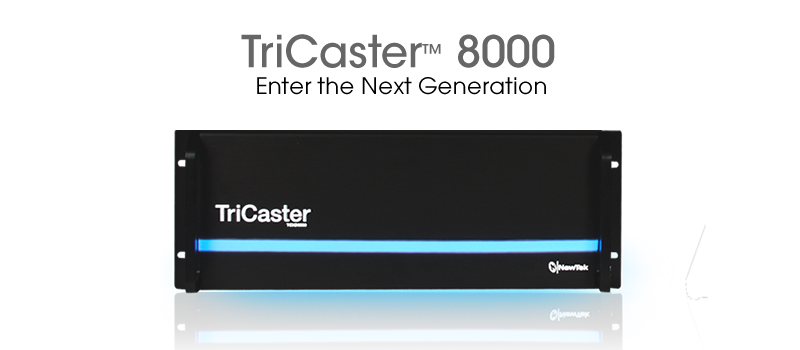
The Tricaster 8000 has a new VSE Virtual Sey=t ditor. You can create sets off on another machine. You can create truly large environments. We have anew editor to set up your on virtual sets and or make adjustments in the sets that come with the TriCaster. Take control of the virtual camera and use Photoshop layers, you can easily create your own virtual sets. Truly customized Virtual Sets. It is available as a stand alone version on a separate windows machine on the same network.
This Photoshop layer factor in the VSE is really huge. Taking multiple layers form Photoshop and import them.
You can now have multiple actors on the same virtual set.
You can easily marry practical and virtual and virtual elements. We use a real desk so the talent can actually lean on it, put down cup of coffee.
New social media integration is now added in to this. Any time you have a live even the company they get the first video out is the winner. You can publish directly from the TriCaster 8000 interface to YouTube, Twitter, Facebook, etc
We have brand new QuickTime codec that means you can upload at the same time as you are recording.
You could do file copy to another server as you are recording and work on it as you are working. You could set up a macro to send the program out to Facebook or YouTube or Twitter. Hit the upload button or send small section up to YouTube.
With the TriCaster 8000 you can grab from any of the individual inputs.
The new TriCaster is really scalable. And you can do so many things at once. And you can do it all as a one man production.
The 455 and 855 The macro, Hot Spot and the Social Functions are the new AWESOME WOW features of the new professional TriCaster 8000.
This is not a software upgrade. It’s a completely new box. It’s a new model in the range.
The Alien hand grap is a feature on the 455, 855 and 8000. Watch the video above to see it in action. Warping effects, etc, etc. all in real time.
The TriCaster has become the defacto streaming device, Multi bit encoding. So you can do say a high, low and medium bit rates simultaneously.
There is some new audio functionally as well. The list goes on and on. It’s a true video publishing platform with an incredible amount of flexibility.
The new machine should be available soon.
At NAB there was an announcement of an iPad ap for audio control of the TriCaster
This is the TriCaster 8000 Manual
TABLE OF CONTENTS
CHAPTER 1 ABOUT THIS MANUAL ………………………………………………………………………………….3
CHAPTER 2 INTRODUCTION ………………………………………………………………………………………….. 5
SECTION 2.1 OVERVIEW ……………………………………………………………………………………………………… 5 SECTION 2.2 STARTUP SCREEN ……………………………………………………………………………………………… 6 SECTION 2.3 LIVE DESKTOP ………………………………………………………………………………………………….. 6 SECTION 2.4 FEATURES ………………………………………………………………………………………………………. 8
2.4.1 Physical…………………………………………………………………………………………………………….8 2.4.2 Multi-Tier Failsafe ……………………………………………………………………………………………..8 2.4.3 A/V Input and Output…………………………………………………………………………………………9 2.4.4 Timecode …………………………………………………………………………………………………………. 9 2.4.5 Alpha Channel I/O …………………………………………………………………………………………… 10 2.4.6 Monitoring ……………………………………………………………………………………………………..10 2.4.7 Video Processing ……………………………………………………………………………………………..10 2.4.8 The Switcher……………………………………………………………………………………………………11 2.4.9 M/E Banks ……………………………………………………………………………………………………… 13 2.4.10 Virtual Sets …………………………………………………………………………………………………… 13 2.4.11 Record and Stream…………………………………………………………………………………………14 2.4.12 Media Sharing and Distribution ………………………………………………………………………. 14 2.4.13 Macros …………………………………………………………………………………………………………15 2.4.14 Hotspots, Triggers and Trackers……………………………………………………………………….15 2.4.15 Import and Export …………………………………………………………………………………………. 16 2.4.16 Audio Mixer ………………………………………………………………………………………………….. 16 2.4.17 Audio Remote Control ……………………………………………………………………………………. 17 2.4.18 Integrated Media Players………………………………………………………………………………..17 2.4.19 Titles and Graphics ………………………………………………………………………………………… 18 2.4.20 Edit ……………………………………………………………………………………………………………… 18 2.4.21 Optional Control Surfaces ……………………………………………………………………………….18
i
|
PART I (GETTING STARTED) Introducing TriCaster – connections and registration, a top-level overview of primary features, and a hands-on tour to get you started. |
Chapter 1 ABOUT THIS MANUAL
|
This manual tells you what you need to know to use your TriCasterTM. It attempts to convey the essential information in a friendly, concise way, while also providing a deeper reference section that you can turn to when you really need the specific details. |
Even if you are the hands-on, no questions asked type, please peruse this page, which explains the structure of the manual. If any questions about your TriCaster arise later, you may find the information here allows you to jump directly to information you want with a minimum of reading.
PART I – GETTING STARTED
Introduction to TriCasterTM; connecting devices (cameras, monitors, etc.) and registration, ending with the Live Production Walkthrough – a brisk jog through fundamentals, about 50 pages (if you’re a quick study, this may provide all you need).
PART II – REFERENCE
Chapters in this section cover every arcane detail related to using TriCaster (for those who need it, and those who just like to know everything).
PART III – APPENDICES
Leads off with a handy section titled “How do I …?“, a helpful question and answer section with its own brief index. When you have a specific need, you may well find a quick answer here, along with cross references to more detailed information when appropriate.
Appendix D lists all shortcut keys. Part III is also home to a comprehensive keyword index.
Page | 3
Chapter 2 INTRODUCTION
SECTION 2.1 OVERVIEW
Not so long ago, live high definition television production demanded very expensive equipment, daunting technical skills, and a large crew. TriCasterTM changed all that. In one compact system, it provides a complete set of tools you can use to create, broadcast, web stream and project your production. TriCaster even includes NewTek’s revolutionary LiveSetTM virtual set system to provide you with network quality ‘bigger than life’ production capabilities.
TriCaster continues to new benchmarks for “portable live production”. Simply put it represents the most complete, reliable and efficient integrated system available for live production and web streaming. Its capabilities are equally well suited to broadcast center control room installation or remote production, and it requires just one person to operate. No matter what your live broadcast ambitions are, TriCaster can help you fulfill them.
With TriCaster you can produce and distribute live video programs from diverse sources and digital media in both Standard and High Definition. Use multiple cameras, recorded digital video, multimedia presentations from networked laptops, live web pages, digital photos and graphics, and much more.
TriCaster also supports the Apple AirPlay® protocol, allowing off-the-shelf mobile video devices (such as iPhone® and iPad®) to stream content wirelessly to TriCaster. Your presentations can simultaneously be displayed by video projectors, television monitors, broadcast by traditional means, and streamed in high quality on the Internet.
|
Thank you for purchasing this NewTek TriCasterTM system. NewTek is extremely proud of its record of innovation and commitments to excellence in design, manufacture, and superb product support. This chapter provides a quick tour of the major components of your new live production system. |
Page | 5
SECTION 2.2 STARTUP SCREEN
When you power up TriCaster the Startup Screen appears. This is your command center for initiating most other operations.
FIGURE 1
The Home Page of the Startup Screen allows you to define and open sessions, each of which can be customized for various productions or other purposes. Later, when you re-open a session, all of its assets and settings are remembered.
After creating a session (or opening an existing one), you are taken to the Session Page. Here you can launch the Live Desktop (for live production), or perhaps choose prepare Graphics (title pages), Manage content, or even create custom transitions.
SECTION 2.3 LIVE DESKTOP
TriCaster’s live production features are all available from its unique Live Desktop, which in many ways mimics familiar production equipment. However, the Live Desktop provides far more functionality than that of similar single-purpose devices, all in one place.
The various features, controls and modules comprising TriCaster’s Live Desktop are arranged in horizontal bands, as seen in Figure 2.
Page | 6
Dashboard Monitoring
Live Control
Tabbed Modules
FIGURE 2
- The top-most band contains TriCaster’s convenient and powerful Dashboard.
- The area just below the Dashboard is normally devoted to a multi-pane monitoring display, providing source and output views.This area can be re-sized, and even completely hidden when outboard monitoring is in use – or the display can be customized to complement the external Multiview.
- The central Live Control section is home to the Switcher, Transition, Overlay and M/E controls (M/E controls can be minimized, and are hidden from view in Figure 2).
- The bottom third of the Live Desktop holds tabbed control modules, including featuring two sets of paired media players (DDRs and Graphics players) plus a Sound player and the Audio Mixer.
Page | 7
SECTION 2.4 FEATURES
Here’s a brief overview of just some of TriCaster’s key features:
2.4.1 PHYSICAL
- Rugged 4U rack-mount case with redundant power supplies ensures robust, reliable and quiet performance in fixed or mobile installations.
- Massive storage capacity – the internal drive holds approximately 50 hours of 1080i, and the removable drive bays can be used to multiply this capacity (TriCaster 8000 ships with a full complement of drives for this purpose).
- All audio and video, monitoring and network connectors are easily accessible from the rear for convenient installation in industry standard 19” rack-mount configurations.
- Audio and video connectors are industry standard (XLR, 1⁄4” audio jack or BNC as appropriate), ensuring broad compatibility and secure, locked connections. Headphone output uses a standard 1/4” stereo jack, and the HDMI port supplies an added Program output.2.4.2 MULTI-TIER FAILSAFE
TriCaster’s ‘Always on Air’ features provide multi-tiered redundant failsafe mechanisms in both hardware and software. To name just a few:
|
|
from the last input are routed to Output 1 in a case of catastrophic software condition,
|
Page | 8
2.4.3 A/V INPUT AND OUTPUT
- Live switch up to eight (850 models) SDI and analog live external video sources, plus internal and networks sources.
- Connect supported video routers to greatly multiply input options.
- Professional BNC video connectors provide increased durability andreliability for camera connections.
- Freely mix 16:9 or 4:3 SD formats with HD sources live.
- Output HD sessions as SD (4:3 or 16:9) and HD simultaneously from HDsessions.
- Multiple Media Player modules allow you to insert pre-recorded video,music, sounds and imagery into your live presentations.
- Select Microsoft Windows® or Apple Macintosh® computers on the samenetwork as Switcher inputs for your live productions using NewTek’s iVGATMclient.
- Assign one or both Network inputs on the Switcher to receive AirPlay®streams and switch live or recorded content directly from your compatibleApple® mobile device or computer.
- Transmit output to another TriCaster across the local network.
- Create complex re-entrant M/E effects using multiple sources and versatilevirtual sets with live (virtual) camera moves.
- Use channel locking support to automatically harmonize video sources formultiple M/E effects, etc.
- Mix and route internal and external audio sources, including analog or SDIEmbedded audio.
- Three video outputs plus HDMI, two additional Display ports, streamingoutput and Network output – all can supply independent feeds, choosing between two fully configurable output mixes or selected sources at various resolutions up to 1920×1080.
- Send either the main or a custom audio mixes independently to audio outputs 1-3, HDMI and the Internet stream.2.4.4 TIMECODE
- Supports industry standard (LTC) external timecode.
- Default Quicktime® recording format includes full ‘per frame’ time-code.
Page | 9
- IsoCorderTM, recorded clips from multiple sources are easily aligned for synchronized post show editing using this embedded timecode.2.4.5 ALPHA CHANNEL I/O
- Alternate video inputs can be configured as key channels for Fill + Alpha sources.
- Alpha channel (key) output support.2.4.6 MONITORINGFIGURE 3
- TriCaster’s Live Desktop includes a large monitoring pane offering multiple easily customized Workspaces. By default, it includes Program output and Look Ahead Preview monitors with associated controls.
- Configurable desktop monitor array allows you to keep an eye on all live and internal video sources, including Media Players and Network sources.
- Waveform and Vectorscope monitors help you calibrate your signal, to ensure your output is meets broadcast standards and looks great.
- External Multiview Workspaces offer countless alternatives, including definable multi-bridge layouts, Production Clocks and custom logo display.2.4.7 VIDEO PROCESSING
- Proc Amps and White Balance controls for every source preserve pristine image and color fidelity through the entire pipeline to final output.
- Proc Amps retain independent settings for different Connection Types.
- Individual Proc Amp controls for each output.
- Full 4:4:4:4 32-bit Floating Point internal processing of all video sources.
Page | 10
2.4.8 THE SWITCHER
TriCaster’s powerful 24-channel switcher with native support for the popular line of video routers from Blackmagic DesignTM puts effectively countless video sources at your fingertips.
FIGURE 4
VIDEO LAYERS AND TRANSITIONS
The Transition section of TriCaster’s Live Desktop provides powerful tools for arranging and displaying the numerous video and graphic layers contributing to TriCaster’s ultimate program output.
FIGURE 5
Freely hot-punch or transition between external sources (Cameras or Network 1 or 2), internal sources (Media Players) and M/E effects.
4 DSK (Downstream Key) channels for the main Switcher and four more independent Key channels for each of the 8 M/Es provide scores of creative possibilities.
Page | 11
- Use any of the hundreds of transitions supplied to reveal video and DSK sources (such as title or graphics) with animated wipes, dissolves, warps and dynamic cloth effects, and sound.
- Create an unlimited number of custom transition effects with embedded sounds and full color overlays using the integrated Animation Store Creator application.
- Reveal combinations of delegated video layers, including FTB (Fade to Black) with one operation using the main T-bar or single-click Take and Auto buttons.
- Local Transition controls for BKGD (Background) and DSK layers provide flexible and independent configuration and control of these layers and their transitions.
- Select individual transition effects for every layer, and adjust Transition Speed (variable and presets), Reverse and Ping Pong options.DSK CHANNELSFIGURE 6
TriCaster’s four main DSK layers support downstream overlays (note that each M/Ebank sports fours additional Key layers).
- Display DSKs channels together or independently, and swap them during a switch – again, with independent custom transitions per layer.
- Use TriCaster’s numerous Media Players to overlay title pages, including scrolls, crawls and lower-thirds – or delegate a Camera feed or Network source as an overlay.
Page | 12
- Alternatively, use the Frame Buffer feature to assign a specific title or image to any overlay channel, and even update it in realtime over a network using external graphics or titling software.
- Independent Crop, Position, 3D Rotation, and Scale controls for each DSK channel permit you (for example) to configure up to four live sources as ‘Picture in Picture’ elements, revealing them with individual custom effects).2.4.9 M/E BANKSTriCaster’s eight re-entrant M/E (Mix/Effect) banks provide powerful effects, virtual sets and secondary video mixing capabilities, including switching with TransWarpTM transitions, full alpha channel support and LiveMatteTM realtime keying technology for green/blue screen effects.Each M/E bank composition supports:
- Up to four primary switcher sources.
- Four more Key overlay channels (with individual transition capabilities).
- Mix mode provides sub-mix capabilities, with individual transitions for A/BBackground layers and all four overlays.
- Up to seven full keyers and five discreet transition effects per M/E.
- Individual Scale, Position, Crop and Rotation controls for all layers, withTracker support.
- Convenient presets allow single-click access to pre-configured M/E setups.2.4.10 VIRTUAL SETS
- Achieve the look of a large and sophisticated studio sets in a very small space with NewTek’s astonishing LiveSetTM virtual set technology.
- Virtual sets supports up to 4 video sources.
- Zoom and pan the virtual ‘camera’ during live production (without touchingthe physical camera).
Page | 13
- Customize virtual set animation targets right in the live production environment.2.4.11 RECORD AND STREAM
- Record your live-switched production at full resolution to a multi-platform and application friendly QuickTime® format.
- IsoCorderTM technology lets you record up to eight a/v sources at once, including all camera inputs, Program or Preview.
- Similarly, grab still images from Program or all
- Quicktime clips include embedded timecode.
- Optional secondary formats include MPEG-2, AVI, and H.264 (m4v).
- Record files with embedded timecode.
- Simultaneous output for broadcast, projector and live web stream to in-house and remote audiences.
- Stream using Windows Media® or Flash®, and archive your Internet streamlocally.
- Connect to multiple content delivery networks using the friendly andpowerful Configure Stream Connection panel.
- Use NewTek’s TimeWarpTM instant replay control surface to mark and playhighlight clips while recording uninterrupted Program (or ‘clean’) output.2.4.12 MEDIA SHARING AND DISTRIBUTIONThe Sharing panel makes it very easy to distribute content to multiple sites in one pass. It stores account details and credentials for their media and upload sites, and allows preparation of an upload queue for batch processing.Mixed media assets (clips and stills) from live sessions can easily be added to the queue, without interrupting production. Optionally trim, and then batch upload to multiple hosting and social media sites (including Twitter, Facebook, YouTube, and more) – all with a single click, even as recording is still underway. This is perfect for concerts, galas, sport events, game shows and more.
Page | 14
.
FIGURE 7
The Sharing queue directly addresses FTP sites and network locations too; transfer media to multiple locations at the same time to meet post-production needs or other collaborative and archival requirements.
2.4.13 MACROS
Record and play back macros, whether a simple operation or more involved series of events at the touch of a button. Assign shortcut keys to macros, and assign macros to be triggered by onscreen events using Hotspots.
2.4.14 HOTSPOTS, TRIGGERS AND TRACKERS
Define multiple onscreen Hotspots for different (chromakeyed) sources, and trigger macros whenever something opaque enters the hotspot. Set up “Minority Report” (2002, Steven Spielberg) style onscreen interactivity for all manner of imaginative applications.
Trackers follow defined color regions as they move about in the frame in realtime, and output the corresponding motion data to TriCaster. Lock other video sources to them using Position tools in the M/E banks and DSKs and watch them respond dynamically to live onscreen activity.
Page | 15
2.4.15 IMPORT AND EXPORT
IMPORT MEDIA
The integrated Import Media module provides a convenient one-stop approach to gathering productions assets.
- Batch import media files for use in TriCaster’s Media Players.
- Imported files are automatically categorized and sent to the correctlocations, making them easy to find and use during live productions.
- Optionally transcode selected files to formats ensuring smooth playback.EXPORTING CONTENTTriCaster’s default Quicktime video capture format makes cross-platform workflows a simple matter; in addition, a dedicated Export Media function allows you to create a batch list of files for export, optionally selecting new file formats for the exported media.2.4.16 AUDIO MIXERTriCaster provides extensive multi-channel audio control and management in two dedicated tabbed panels.
- Adjust individual audio sources (internal and external) and introduce them into your program manually or automatically.
- Control output levels for program, headphones, auxiliary output, recording, and stream separately.
- Convenient mixer presets allow single-click access to prepared setups.
- Audio follow video options.
- Seven-band equalization along with compressor/limiter for each source andalso every output.
- Source grouping and multi-bus routing options.
- Configurable VU meter calibration:o Show digital (dB FS) or analog (either dBVU or dBu) scales for individual inputs or outputs
Page | 16
o Digital sources (SDI and AES/EBU), Streaming output and Record controls default to dB FS.
2.4.17 AUDIO REMOTE CONTROL
TriCaster 8000’s Audio Mixer can be controlled by a companion Apple iPad® application. Volume, Balance and Pan, Mic Gain and level control for every input and output is provided. Alternatively, connect an Avid® Artist Mix control surface to TriCaster, and give complete, hands-on control over the Audio Mixer to another operator.
2.4.18 INTEGRATED MEDIA PLAYERS
TriCaster’s numerous Media Players and title system serve up graphics, titles, video clips and audio files quickly and easily during your live productions.
FIGURE 8
- Add a/v clips, sound files or still image files to Media Player playlists.
- Trim and re-order playlist entries.
- Store playlists as presets for easy recall.
- Flexible playback controls include variable Speed and Loop options.
- Media Players have volume and other audio controls in the Audio Mixer,along with convenient per clip level adjustments right in the playlist.
Page | 17
- Autoplay feature starts and stops playback manually or automatically based on Switcher activity.
- Control Media Players with macros triggered by other events.
- Assign titles, graphics or a/v clips to multiple DSK or Overlay channels.
- Edit titles live, even while ‘on air’.2.4.19 TITLES AND GRAPHICSAlso part of TriCaster’s integrated software suite is LiveTextTM, NewTek’s professional titling and graphics application. LiveText allows you to create your own custom title pages and motion graphics, including scrolls and crawls.2.4.20 EDITThe full version of NewTek’s popular and versatile non-linear video editing program SpeedEDITTM is available as a downloadable Add-On for TriCaster 8000 at no extra cost. SpeedEDIT provides powerful, professional tools to let you prepare movies for insertion into your live productions, or perform broadcast quality post production work on recorded programs.
- Edit, import and export in full HD resolution.
- Realtime external hardware project preview in HD or SD.
- Import and export file format support includes MPEG2 and QuickTime® forversatility in program delivery.2.4.21 OPTIONAL CONTROL SURFACESThe TriCaster 8000CS is designed as the perfect complement to your switcher, and makes your live production operations even more convenient. Once you get your hands on one you’ll never want to let go. In addition to this primary control surface, NewTek offers a dedicated instant replay control surface called TimeWarp. Talk to your local reseller for a demonstration of this powerful add-on for your TriCaster.In summary, TriCaster gives you the combined power of both a network control room and a complete post-production facility in one simple to use broadcast
Page | 18
appliance. Let’s jump in now. First, we’ll get you connected; following that, we’ll explore TriCaster’s most important features.
Page | 19
